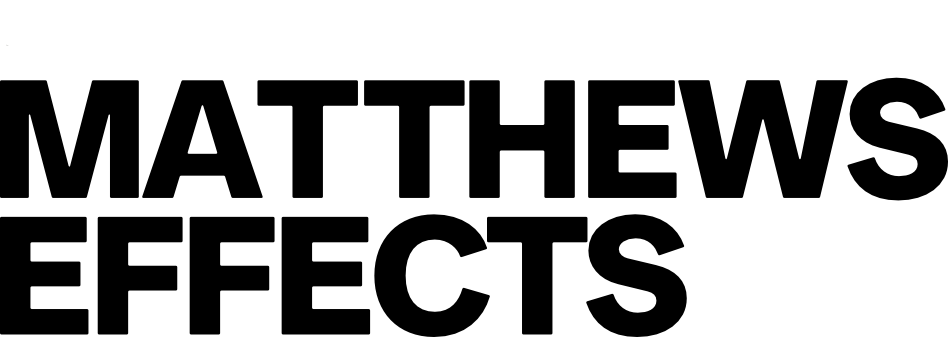Description
This is a fantastic cable to convert any 3.5mm input or output to the traditional 5 pin MIDI jack.
This cable follows the TRS midi standard.

Highlights
The futurist can send any kind of MIDI message allowing you control of anything that has MIDI!
16 MESSAGES PER PRESET
Send a total of 16 MIDI messages per preset on any MIDI channel!
PLENTY OF PRESETS!
The Futurist has 210 total presets organized into 30 banks of 7 !
PROGRAMABLE FOOTSWITCHES
Program each footswitch to be a preset, tap, bank up, bank down, preset up, and preset down. Customize your Futurist to meet your needs!
MIDI CLOCK
The Futurist can generate its own MIDI clock or pass along MIDI clock from an outside source!
MESSAGE TRIGGERS
The Futurist supports Press, Release, Long Press, Long Release, Toggle On and Toggle Off as message triggers
UNIQUE FEATURES
Midi communication over USB, manage presets and update firmware (with Matthews Effects Editor), and power The Futurist.
3.5MM TRS MIDI IN/OUT
connect directly to devices that use a TRS connection for MIDI and can be used with adapters to connect to ¼ inch MIDI connections.
5 PIN MIDI IN
Connect to devices that use the traditional 5 pin midi connector.
UTILITY JACK
Configurable to send analog tap tempo signals or as a latching or momentary switch.
CONTROL JACK
Plug in an expression pedal to dynamically send Control Change messages over MIDI or configure the jack to accept 3 additional switches to expand the functionality of the futurist.
Technical
HIGH-GRADE COMPONENTS SELECTED FOR THEIR SUPERIOR QUALITY
3.5MM, TRADITIONAL 5 PIN AND USB MIDI CONNECTIONS
UTILITY JACK LETS YOU SEND ANALOG TAP OR SWITCH SIGNALS
CONTROL JACK LETS YOU USE EXPRESSION OR ADD 3 ADDITIONAL SWITCHES
FOOT-SWITCH’S DESIGNED TO LAST AGAINST THE ABUSE OF THE ROAD
9V 50MA
Computer Editor
The Matthews Effects Editor allows you to manage presets,update firmware and improve the control ability of your Matthews Effects products from the ease of your Mac or PC!
CAN'T OPEN ON MAC
YOU CAN OVERRIDE YOUR SECURITY SETTINGS AND ALLOW THE APP TO INSTALL AND OPEN.
Open Finder.
Locate the Editor app
Control+Click the app.
Select Open.
Click Open.
The app should be saved as an exception in your security settings, allowing you to open it in the future.
Documents